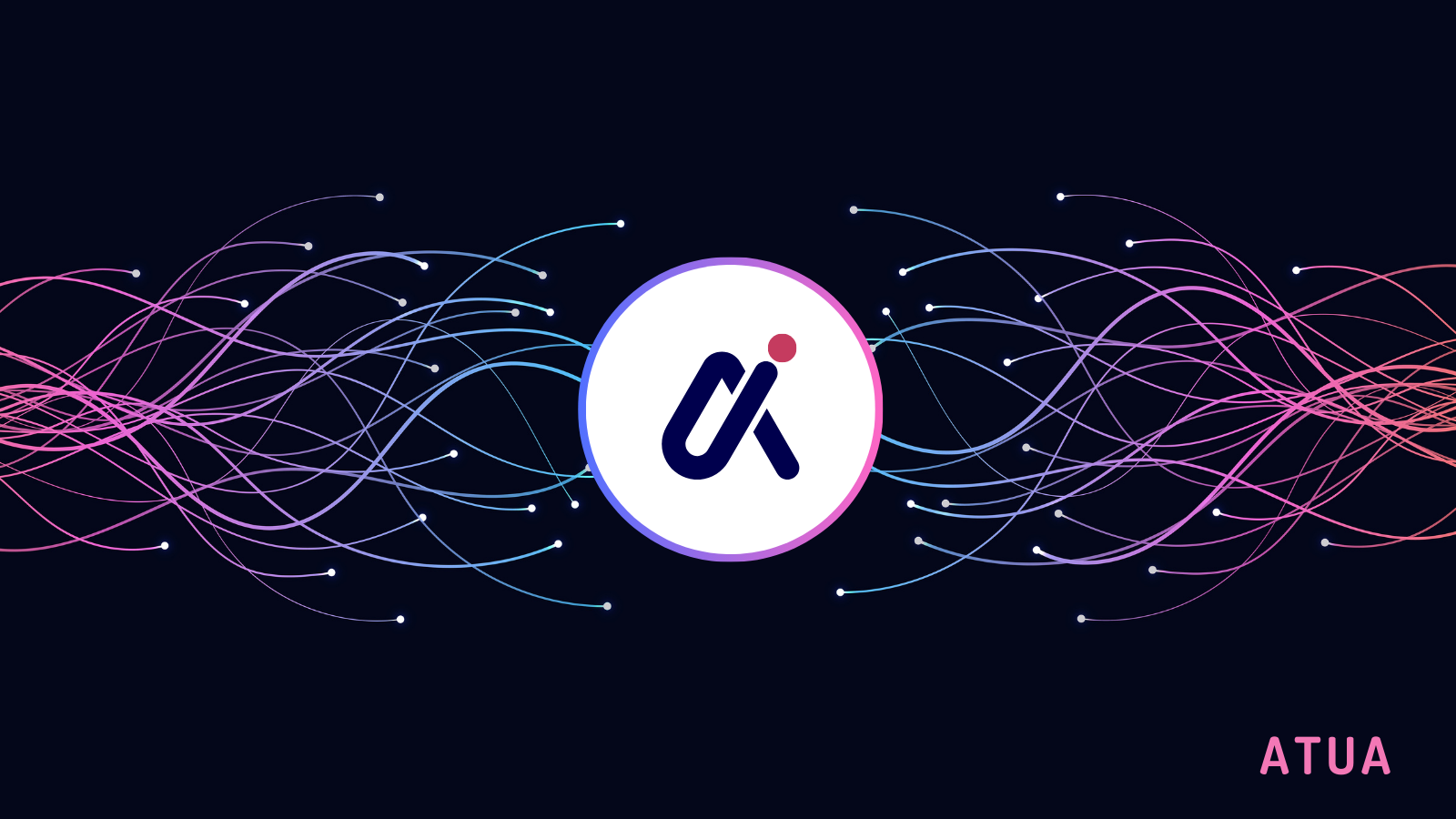Apple has released a new app called Invites that is designed to make it easy to create custom invitations for events using an iPhone or on the web. Invites is Apple’s version of Partiful, a popular invitation app that was crowned Google Play’s Best App of 2024.
Invites lets you create and share invitations, RSVP to events, contribute to Shared Albums, and curate event soundtracks.
To create an invitation, you need an iCloud+ subscription, which costs 99 cents per month. However, anyone can RSVP, regardless of whether they have an Apple Account or Apple device.
In this post, we’ll walk you through the process of creating an event, adding a shared album or playlist, and sending out your invitation to guests.
How to create an event invite

You can create an event in Apple Invites using the app on your iPhone or on the web at iCloud.com. Whichever route you choose, the process is essentially the same.
If you’re on the app, you need to tap the plus sign in the upper-right corner to create an event. If you’re on the web, you need to select “New Event” in the upper-right corner.
From here, tap the “Add Background” option, then choose “Photos” to select an image from your library. Or, tap the “Camera” option to take a new photo for the background. Apple also offers a selection of backgrounds for you to choose from.
Alternatively, you can use Apple’s Image Playground to produce original images for the background. To use the Image Playground integration in Invites, you will need an iPhone that is compatible with Apple Intelligence, which means you need an iPhone 15 Pro and up.
Once you have added a background image, tap “Event Title” to enter the name of your event and then choose a font style.
Then, tap “Date and Time” to choose the day and time the event starts and ends. You can also choose to set it as an all-day event. After you set a date, the weather forecast for that date will be added to the invitation.
Next, tap “Location” to search for a location or tap a suggested location. You have the option to enter a name for a location, such as “Emily’s House.” When you set a location, Invites will automatically add Apple Maps information to the invitation.
Finally, you can enter a description for the event, using Apple Intelligence’s Writing Tools to help you write out the description, if you’d like. Again, your device will need to be compatible with Apple Intelligence in order to use the feature.
Once you have created your event, you can tap the “Preview” option to see what it looks before sending it to your guests.
How to create a Shared Album or Playlist for your event invite

While the above steps cover the basics of creating an invite for an event, Apple offers two other features that can take your invitations to the next level.
You can create a “Shared Album” where attendees can contribute photos and videos from within an invite. The idea behind the feature is to give attendees a way to save their memories and relive the event at a later time.
To do so, you need to tap the “Create Album” option. The name of the Shared Album will be the name of the event, but you can change it if you’d like.
You can also create an event soundtrack by selecting the “Add Playlist” option. Attendees can then choose to add songs to the playlist before or during the event. It’s worth noting that you need an Apple Music subscription to create a shared playlist. As with Shared Albums, your playlist will have the name of your event, but you can edit it.
How to invite guests to your event

There are two ways to invite guests to your event. You can either share the invite as a public link or send it to specific people from your contact list.
You need to select “Invite Guests” to start sending out invitations. If you select the “Messages” or “Mail” apps, you can send a public link directly through those apps. If you select “Share Link,” you can send the invite to guests through any app in your iOS share sheet. If you tap “Copy Link,” you can paste the link for your invitation anywhere.
To invite a contact, tap the “Choose a Guest” option, search for a name, or choose someone from your list of contacts, and then share the link with them.
After you have created an event and invited guests, you can share a note that everyone on the guest list can see. For instance, you can let guests know if you have changed the location for the event, or you can send them a reminder to bring umbrellas if the forecast is calling for rain.
To do so, select your event and then tap “Send a Note.” Once you have written out your note, tap the “Send Note” button.